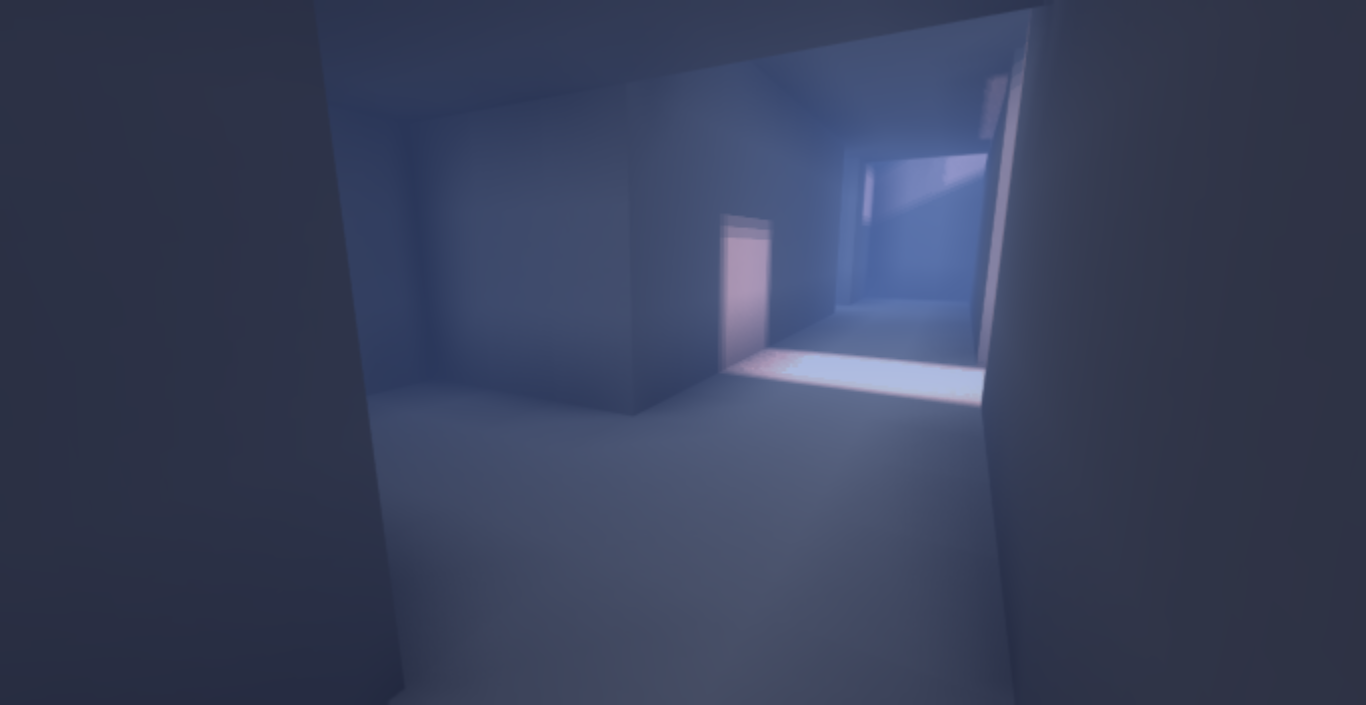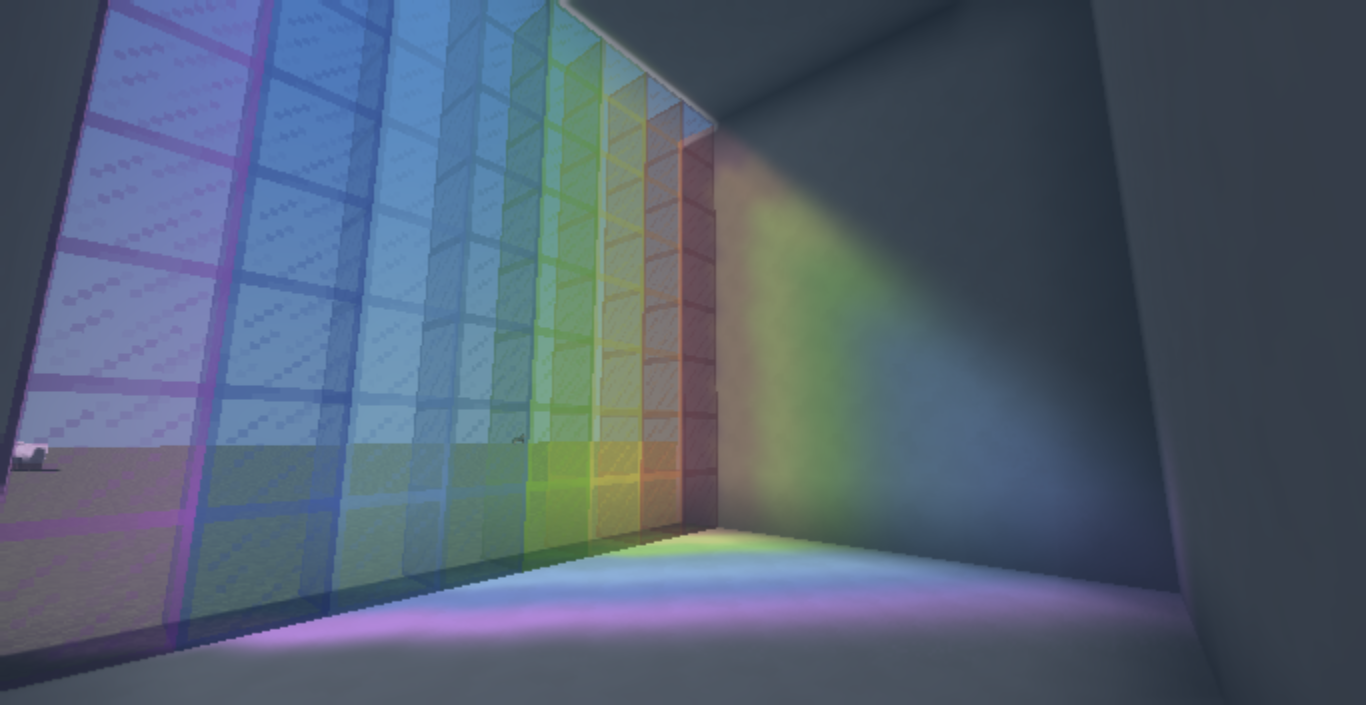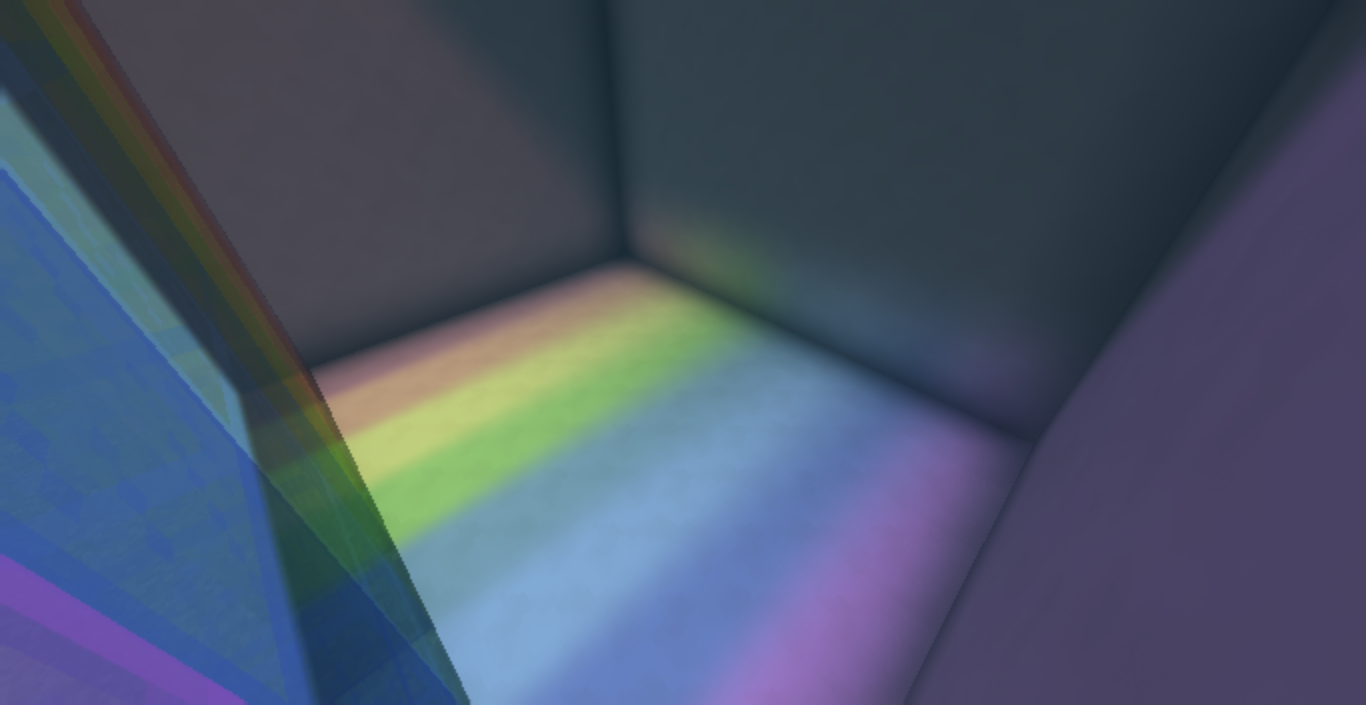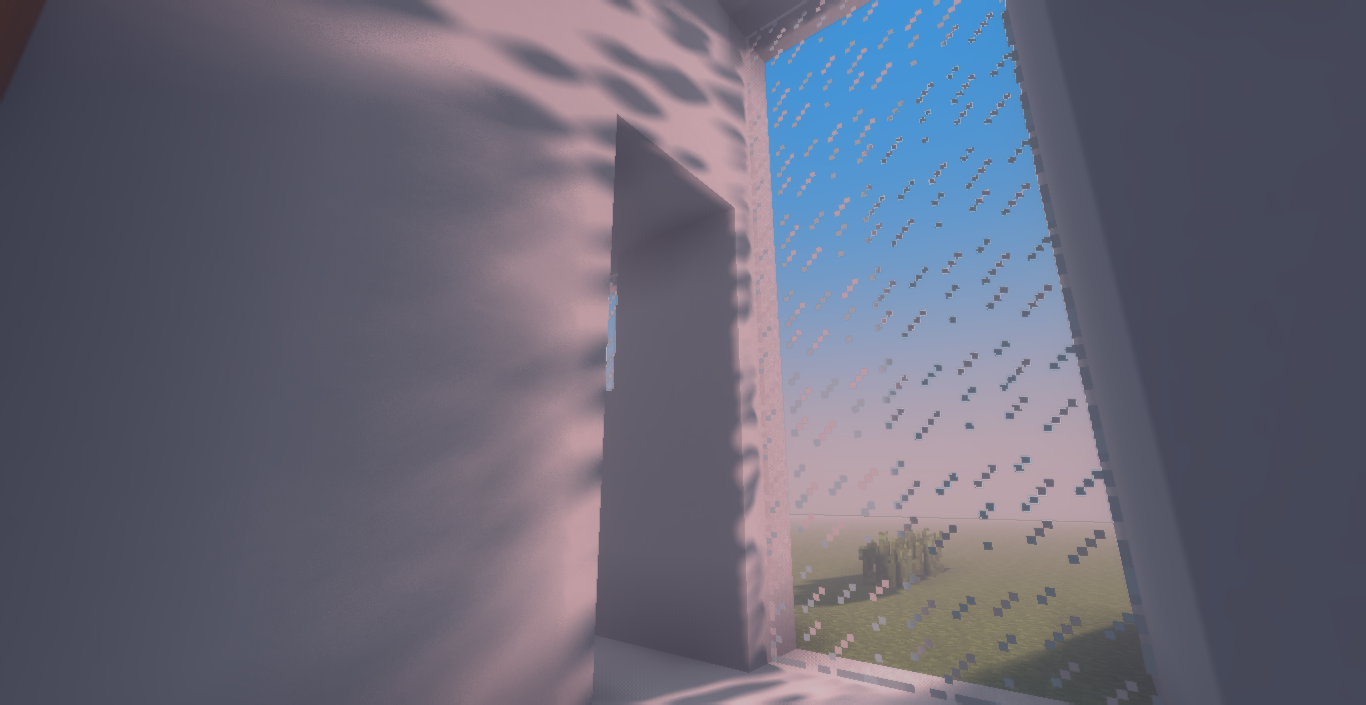Windom Shaders – Great Performance for Low-End PCs
Windom Shaders is designed to enhance Minecraft's visual experience while maintaining excellent performance, especially on low-end PCs, including those with Intel GPUs. The shader pack aims to provide a visually appealing look with minimal performance impact, making it accessible to a wide range of players.
Features
- Screen Space Ambient Occlusion (SSAO): Derived from BSL shaders by Capt Tatsu, this feature adds depth and realism to the game.
- Fast Shadows: Shadows are optimized for performance, appearing pixelated but still aesthetically pleasing.
- Custom Lighting Colors: Enhanced lighting effects with customizable colors for a more vibrant experience.
- Bloom: Adds a soft glow to bright areas, enhancing the overall visual appeal.
- Motion Blur: Smoothens the movement for a more cinematic feel.
- Custom Fog: Enhanced underwater and lava fog with natural, vibrant colors.
Benefits
- Low-End PC Compatibility: Designed to run smoothly on low-spec systems, including those with Intel GPUs.
- Optimized Performance: Balances visual enhancements with performance, ensuring a smooth gameplay experience.
- Accessible Visual Upgrades: Provides advanced visual features without the heavy performance cost associated with many other shader packs.
Installation Instructions
1. Download and Install Optifine or Iris:
- Visit [Optifine](https://optifine.net/downloads) or [Iris](https://irisshaders.net/download) and download the version compatible with your Minecraft version.
- Install the downloaded file by following the provided instructions.
2. Download Windom Shaders:
- Download the Windom Shaders pack from the official source or a trusted Minecraft shaders repository.
3. Install the Shader Pack:
- Open Minecraft and navigate to `Options` -> `Video Settings` -> `Shaders`.
- Click on `Shaders Folder` to open the shaderpacks folder.
- Drag and drop the downloaded Windom Shaders `.zip` file into this folder.
4. Activate the Shader Pack:
- Return to Minecraft, and the Windom Shaders pack should appear in the list of available shaders.
- Select Windom Shaders from the list and apply it.
5. Adjust Settings for Best Performance:
- If needed, tweak the shader settings in `Video Settings` -> `Shaders` for optimal performance on your system.
Additional Notes
- Performance Tips: If experiencing performance issues, consider lowering the render distance or adjusting other video settings to balance visuals and performance.
- Compatibility: Ensure that you are using the shader pack with the correct Minecraft version (1.21, 1.20.1) for best results.
- Visual Experience: Explore different environments in Minecraft to fully appreciate the enhancements, such as underwater areas, lava pools, and shadowed regions.
Windom Shaders offers a practical solution for players seeking to enhance their Minecraft visuals without sacrificing performance, making it a great choice for those on lower-end systems. Enjoy the improved lighting, shadows, and ambient occlusion that make your Minecraft world more immersive and visually appealing.